Product Selectors are available to simplify selection of many Schneider products. Product Selectors provide a quick and easy way to determine the proper catalog number(s) required to meet a particular application, and also help identify compatible accessories. The selection process results in one or more catalog numbers, along with links to associated product information.
|
|
|
|
Add these parts to my project
Once
the Parts List and Accessories are selected, select the
![]() button to complete the process.
button to complete the process.
The selected parts will be returned to your project system, and the Easy Selector will be closed.
Note: If you select the close button anytime during the selection process, the Easy Selector will be immediately closed, and no parts will be added to your project.
_
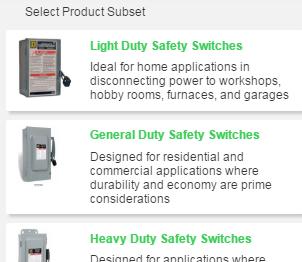 Select a 'Product Subset'
Select a 'Product Subset'

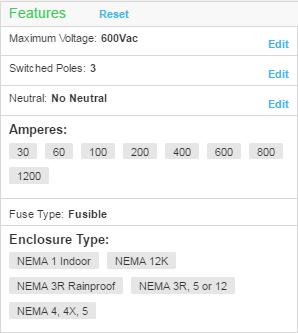 Complete Feature Selections
Complete Feature Selections
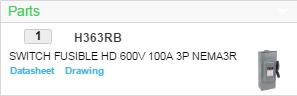 Parts List
Parts List
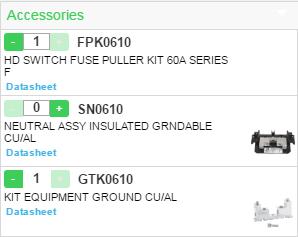 Accessories
Accessories